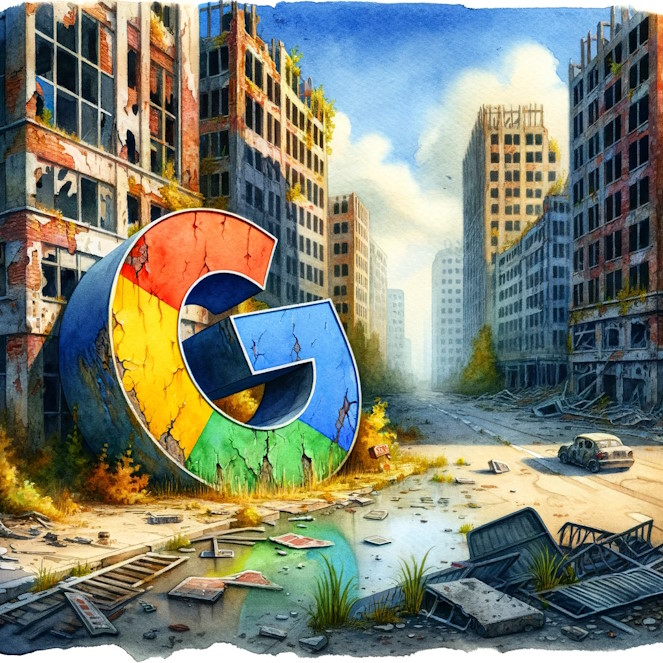
If, like many other people, you are playing with the idea of leaving all the Google services behind, and switching to better alternatives, this guide is for you. It’s relatively easy to assemble a walk-through for ditching old accounts and setting up new ones, but if you aren’t actually in process of doing it, and have your very own reasons for it, that guide won’t do much good to anyone. Hence I am doing it, going through the whole process, and documenting it as I do. I hope it will help you to migrate as well.
In short, we’ll go into full Zero-Trust mode with Google, the way they should have been treated from the start.
The Why
For the sake of leaving the argument on not-very-relevant topic behind, I’ll say that every one of us has his own reason. When speaking about the reasons to migrate from, Google is a gift that doesn’t stop giving. Security, privacy, usability, even politics – there are plenty of reasons to choose someone else. I’ll describe my reasons simply to illustrate my case, you don’t have to have any of these problems with the company to migrate.
It’s mainly about Security, including Privacy
Google Account is like the “one ring to rule them all” – if you are using Chrome, Android and other services, then hacking your account provides the full map of your life, identity and environment. You wouldn’t be able to tell a better story during the most intense interrogation. And it’s up to Google, who will own this key and when.
Chrome saved your passwords to hundreds of websites, and that information is giving more than just password. It simply shows what websites you visit and what are your handles there.
Google Photos saved more than you think – including various screenshots, fast pics that were made for third party messengers, and what’s more – the information about recipient might be saved too. What’s especially annoying, is that you don’t have direct access to that data, and likely don’t even know it’s there. But you’ll see.
Gmail. Apart from the fact, that it doesn’t ever really delete your mail, even when you delete it from the bin, it is the best source of information for any neural network to get the full picture of you – for blackmail, identity theft, doxing or whatever else will come to minds of those who will get that information.
Google search engine. Fined more often than I care to remember, it’s all about selling your information to third party, and selling third party services to you. It remembers everything you were using it for, the first results are always paid, it’s full of adverts and is politically rigged – you’ve seen all those memes about how different and politically correct Google answers are. In 2020, Google is not the search engine of choice, and shouldn’t ever again become one.
Google Assistant. Basically, it’s google search engine with the microphone. There were stories about people seeing adverts after speaking about the subject in the same same room with google assistant enabled phone. I’ve had this experience with Facebook, therefore don’t doubt it’s also the case with Google.
Google Drive. Do you know what files you are sharing with whom? No, I mean it. You don’t know. And you can’t even cancel it. Just like any other google service, it’s designed to show you very little about what information they have about you, and provide no way to fix it.
YouTube. Apart from adverts, which we politely won’t mention as a real problem, the biggest problem of this service is mind control and suppression of free speech.
Google Play. The problem with it is that many applications are forced out of business because Google finds them “breaching the rules”. In fact, it’s usually about apps that are competing with Google. For example – “Lost droid” app to find your lost device, was disabled a few times. Google was fined for billions, but it doesn’t change a thing. Fortunately, there are other markets too, so we’ll review them. It’s better to have more than one market in your Android device, even if you aren’t using them often.
Step 1. Account
First we need to ensure, that your account doesn’t hold that much information about you and is not the key to other services. There are two main concerns – what will happen, when someone will gain access to your account (and hence will be able to get the same information that you can), and what if Google will provide that information by request to someone who is after you. Second is significantly worse, of course.
Check your password manager application – where do you use Google as authentication provider, and where do you use your Gmail address as the login. We don’t need to do anything yet, just have a list.
If you are using Chrome, it stores your passwords in your account. You wouldn’t believe how many of them are in there. Perhaps hundreds, for websites and services you probably forgot about. Because we’ll have to change all these passwords and make sure Google won’t have them anymore, let’s first ensure we don’t store and sync this information, and rely completely on your offline password manager.
- Go to Google Password Manager. Click the cog icon to go to settings.
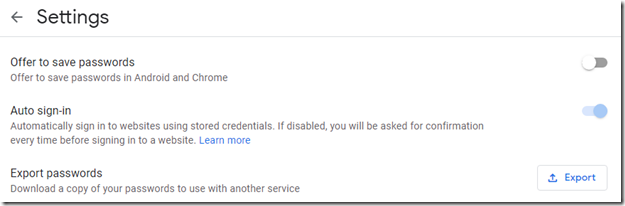
- Ensure the option to save passwords is turned off.
- Press Export button to export your passwords to your computer, as we are going to delete that information from online. Another option to export your passwords is to install some advanced password manager, like Kaspersky Password Manager, which can import saved passwords and store them securely on your computer / phone.
- To delete all items, press Ctrl + Shift + Del. You will see a dialogue, asking whether you are sure to delete all items. Go to Advanced tab and ensure that only “Passwords and other sign-in data” is selected. Unless, of course, you’d like to delete your lifetime downloads history, which might be a good idea.
Obviously, there is no guarantee, that your data is “forgotten” by Google, but at least those who will hack into your account won’t get further into websites you were using.
Since we are not closing our account, because we still need it for authentication and using Google Play (more about it later), let’s take a look at other features you may find useful:
Go to your account, and choose “data and personalization”. Pause all Activity controls. This will ensure Google will stop creating your personal profile. Well, not really, but at least they will not show it, to you and to the one who will eventually gain access to your account.
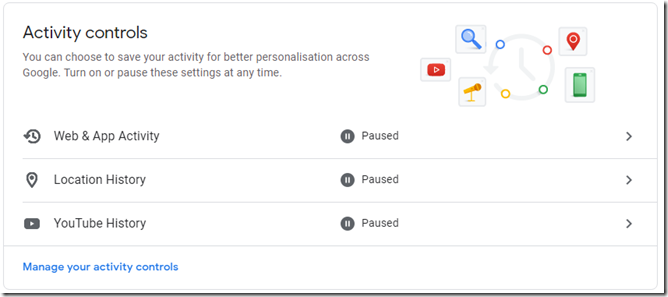
Next step – click “Manage your activity controls” and see what’s the automatic deletion policy is. Likely, it’s set to “off”, meaning history is stored indefinitely. Even if you paused collection of data, it doesn’t mean that old data went anywhere. So, this will help you to delete it. Choose whatever term is best for you, and click “next” to be amazed how much Google stored about your search queries. Yeah, deleting that history in Chrome didn’t do much.
Before you finish with that dialogue, see that location and YouTube history is separated into different categories. I would say, that location is the most important of those, as it is known that Google provides this information to 3-letter agencies of “friendly countries” upon request.
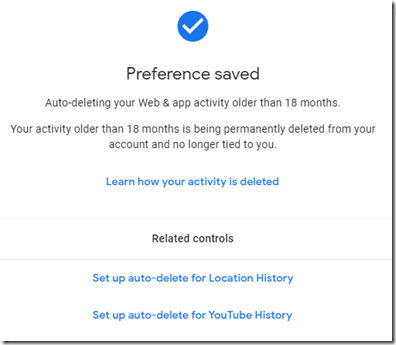 So, click the “Set up auto-delete for Location History” and see again, how much information is stored about you without you knowing it.
So, click the “Set up auto-delete for Location History” and see again, how much information is stored about you without you knowing it.
Note, that even officially this information will only be deleted after minimum 3 months, so it’s not like you can delete it next day.
Now, do the same for YouTube. If you have no activity stored, Google won’t let you to set up the auto-deleting policy, so if you’ll ever turn tracking back on, your history will be stored forever.
Step 2. Chrome
Previous step likely made your Chrome more secure to use, but now if you like you can replace it with Firefox or Edge. Both are somewhat better browsers, depending from websites or web apps you use. Firefox is better in terms of security, while Edge, at the moment, is better in terms of compatibility, despite both Chrome and Edge using the same Chromium engine. Personally, I use all of them.
I assume you don’t need guidance on exporting and importing bookmarks from one to another, and finding the extensions that would serve your habits. However, there is one thing I’d like to mention – don’t let browsers remember your passwords, but rely on special programs that can do it for you. Kaspersky Password Manager, KeePass and others have plugins for Firefox, Chrome and other browsers.
Step 3. Google Photos
There are two things to be done. First – download all contents of Google Photos, and second – remove them. You’ll find that there is no direct access from Google Drive to Photos. And downloading items one by one is probably not an option. Thankfully, there is a special website Google was forced to create to help you getting your data back. The Takeout.
Let’s begin with downloading your full history from there. Just go to that website and deselect all but Google Photos. Then press “Next Step” and follow it till the end. You will receive a link by e-mail, to zip file containing all of your photos and videos. Save it to secure location or a better photo provider.
Once you’ve got your archive and decompressed it to secure location, it’s time to clean up your Google Photos. The problem with it, is that there is no option to completely wipe everything from it, but you can delete each collection / album, one by one.
Once done, make sure it doesn’t collect anything anymore – either change it in settings of mobile app, or simply disable / uninstall the application. I find second approach better, as you never know if it turns on synchronization by itself. Knowing Google, I’d say it could.
Step 4. Gmail
Changing your e-mail can’t happen in one day time, and is a gradual process. Our goal here is not stopping using it at all, but removing all that could help Google to build your personal profile – your habits, links and ties, friends, hobbies and interests.
Obviously, you need to have another account, and here are some alternatives:
- You can register your own domain, and get mail hosting for address on it. There are decent packages coming from many registrars – Namecheap, IONOS (formerly known as 1and1) and others. I would avoid using GoDaddy, as they are known for their activities against the internet privacy – e.g. they were supporting SOPA and PIPA.
- You can use secure e-mail service, such as ProtonMail, which also allows you to use your own domain. Using your domain would allow you to keep the actual @protonmail.com address hidden.
I would say it’s always better to have an e-mail address on your own domain, so it could be managed by mail service provider, or at least forward mail to it. That way, you could continue using your address, while changing providers freely. Reminds me how mobile phone numbers work in EU – you can change provider, but your number stays the same.
When Gmail was introduced, it was, probably, the best in terms of functionality. It’s no longer the case, and many other providers are at least as good.
In order to stop using it, you can start with archiving your e-mails. First, get a decent archiver. I suggest MailStore Home. It’s free and reliable. Just create a profile there for your e-mail, and archive e-mails gradually, while automatically deleting old ones (e.g. over 1 year old). This is a good failsafe measure against unsanctioned access – if someone will be able to access your account, he will only get access to last year of correspondence. Note, that Google has a copy of deleted objects, so archiving won’t protect you against 3-letter agencies.
Step 5. Google search engine
It’s easy to start using other engines, as many of them are superior to Google. The trick is to make sure that Google “forgets” about you. See step 1 for steps to tighten the permissions. Let’s see what are the alternatives:
1. DuckDuckGo
Growing in popularity, this search engine is nearly as good as Google in most cases. However, it lacks the ability to answer your questions. If you need the AI features, then Bing and Yandex are your best friends.
2. Bing
If you are working in IT, this search engine answers your questions better than others. It belongs to Microsoft, so don’t expect any privacy improvements.
3. Yandex
Far superior in terms of AI, than all others. Searching by image is fascinating – where Google would tell you it’s a “tree”, Yandex would give you the actual name of species. The assistant of Yandex, called Alice, is probably the best in industry too. The caveat – it’s Russian company, so while your data will be protected from USA and EU, make sure you don’t cross Russians. I’m joking, but every joke has grain of something else.
4. ChatGPT
Although not better from security perspective, the usability is amazing. It may even find the best offering you are looking for by simply reading and analysing pages for you.
So, using DuckDuckGo for most queries, Bing for IT related and Yandex when you need the assistance of artificial intelligence, is a good combo to get rid of Google once and for 99% of all.
Step 6. Search Assistant
Two things to know about search assistants. First – Google, Apple and Microsoft assistants are crap. And second – all others are better, when they are in their native languages. Samsung Bixby is better in Korean, Yandex Alice is better in Russian. For English users, there are 4 inferior options from famous sellers of private data – Google, Apple, Microsoft and Amazon. Choose your poison.
Make sure you disable Google Assistant in your phone, or at least disable the microphone permission. Call me paranoid, but I don’t trust disabling permissions to Google apps. If you want assistant that isn’t listening to you and has no means to use your personal information in selling you something – I would choose Alice from Yandex. The AI of it leaves other assistants behind. It can even read fairy tales to your kids. Real fairy tales, not a story of “Bixby in the land of Samsung”.
Step 7. Google Drive
As someone, who had grave experience with Google accessing contents of my drive, I would say – don’t store there anything but garbage. Consider it a public folder which anyone can and will access. It’s not only 3-letter agencies on behalf of other 3-letter agencies, but also the company itself that may use your data against you or whoever that data is about.
Now, what are the alternatives among similar services:
1. Yandex disk.
Pros: Cheap, quick, quite good client, when shared through web – has own ways to display it (e.g. video player).
Cons: No folder synchronization, servers in Russia (which might be blessing in disguise, depends on what you do)
2. Dropbox
Pros: Folder synchronization
Cons: Expensive, had security issues in the past
3. OneDrive
Pros: Folder synchronization and API, great gallery engine for sharing photos
Cons: Microsoft, had security issues in the past
4. Proton drive
Pros: Claims to be super secure
Cons: No client, no folder sync, no API, no nothing – it’s just web access. Quite small and relatively expensive
Migration from one drive to another is trivial – just move your files and perhaps leave shortcuts where these files used to be.
If, however, you’d like to use the space you have in Google drive, you can do it securely, by creating encrypted vault there. There are many ways to do that, one of them – Cryptomator.
Step 8. Youtube
Might be the hardest, as there are no real alternatives at the moment, especially if you are creating content. However, our goal is to minimise the damage, so here is what you can do:
1. Install Vanced Youtube player
This is the player that skips ads, allows background play and ensures Google doesn’t spy on you. Obviously, you’ll have to install APK into your android device, as Google hates this app.
2. Use ad blockers when visiting YT website, cancel storing your browsing history (see step 1), and even visit YT using incognito / private browser sessions.
3. In Chrome or Firefox, install extension "Unhook Youtube", which allows you to hide portions of that website.
Step 9. Google Play
Whether you are Android developer or user, consider using other markets for apps, to ensure that Google doesn’t close the access to your apps. These are the alternate markets:
1. Samsung Galaxy Store
2. Huawei App Gallery
3. Amazon App Store
4. Aptoide
5. APK Mirror
6. AppBrain
There are many more, but these ones are top and trusted. Once you see that either app is removed from the Google Play store, or developer is claiming the functionality is reduced due to Google’s policies – look at alternate store. If you have Samsung or Huawei phones, you already have at least one of beforementioned stores installed. Use it when you can, so that developers would see their usefulness.
Step 10. If you own a website
Remove Google trackers. Seriously, you don’t need them, they lie. Not because they want to, but because many (if not most) users have ad-blockers and privacy filters, and what’s the first thing these filters remove? That’s right, Google tracking. So, whatever information you see in your Google Analytics, is a fraction of what you actually have, and it’s a “survivorship bias” at its best – you extrapolate the behaviour of your users based on those who don’t have tracker filters, while they might be minority, or just bots.
If you need serious analytics – analyse actual web server log files. Removing trackers won’t affect your search engine ranking, but will speed up page load for end users, and hopefully improve their privacy.
This page, for example, has no trackers whatsoever.
Resume
It takes time and sometimes money, but it always worth the effort to get rid of dying monster that is Google. I’ll keep this article up to date, when new services arise and / or new ways of cleansing are available.