
7-Zip is the most effective file archive format, which exceeds by far both ZIP and even RAR in terms of compression level. When I realized that a few years back, and when all tests proved I could store more files without the need of buying new and expensive hard drive, that was kind of relief, as I have a huge repository of files. A few terabytes.
You would ask why do I need so much storage, but the fact is – among other trades I am also a trainer, and I need to store my training materials somewhere. And these are mainly not the media files, which are generally well compressed and couldn’t be squeezed further, but documents and images of hard drives and DVDs (iso files and similar). Anyway – something that could be compressed.
The problem was – all these thousands of files were already compressed by ZIP. The least effective but also the most compatible file format. I own a license for WinRAR, so opening any sort of archive isn’t a problem for me, but I didn’t want to either keep old files in ZIP form when I could compress them up to 10 times better, nor convert ZIP files to 7-ZIP manually. No, I needed to convert ZIP files to 7-ZIP automatically.
WinRAR, is quite useful and user-friendly (even though it has one of the worst customer support in software industry), it's compression ratio is not the best, comparing it to less visually attractive free 7-Zip. However, since my precious archives consuming terabytes of data, and hard drives are still quite expensive, especially when you are planning for some redundancy, space becomes more important than graphical user interface of archiver's shell.
However, one little freeware thing that comes with WinRAR is called “RAR converter”, or “rarcvt”. It comes in form of command line utility and is able, using WinRAR, decompress other archives, be it ZIP, CAB, ARJ or even ISO and RPM into RAR. I wanted that functionality for 7-ZIP, but it was nowhere to be found.
So I had to create it myself. I took Visual Studio and in a few hours made what is called now a 7-ZIP converter. This command line utility was tested on thousands of nested archives and proved to improve the efficiency of data storage from at least 1 and up to 99%. Sometimes there were situations when I couldn’t believe my eyes how it was able to repack the ZIP file into 7-ZIP, and the end file was whopping 100 times smaller than ZIP!
I believe that this utility is essential for file server system administrators, as well as for home servers or even personal notebooks, where storage space is quite limited. It does not require installation, but you should have .NET framework 3.5 installed (you already have it in Windows Vista and Windows 7) and, of course, 7-zip. Config file can be edited in Notepad, it has just 3 parameters - the path to 7-zip, path to temporary directory and extensions of archives that should be converted.
Utility finds files by file mask, may convert nested archives (that is - when you have one archive inside of another), can delete the original file after conversion and may set the time stamp of original file to the resulting 7-zip archive.
Well, here it is!
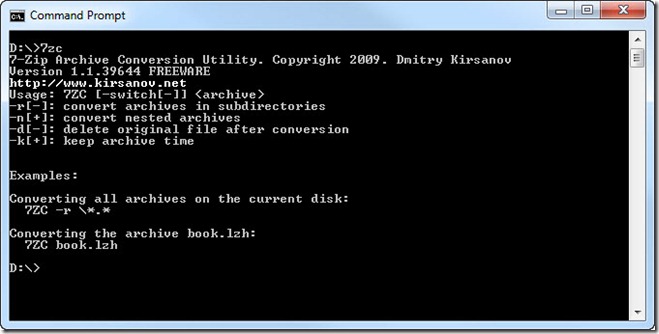
7ZipConverter.7z (6,27 kb)